Some people like to go all out with security and encrypt files and folders with such complicated codes that no computer hacker could figure them out. But then there’s also people who just want to hide files from casual PC browsers. That’s where this little guide could come in handy for you.
This tutorial will guide you through the steps to create a locked folder in Windows 7, and the best thing is you don’t need to use any additional software. Now anyone who really is serious about accessing your files will probably be able to crack this, but it should deter more than the average passer by.
A heads up to Simplehelp.net for putting this together:
1. First off, create a new folder and name it what you like
2. Go into the folder and create a new text document (Right click on blank area -> New -> Text Document)
3. Now you want to open up the text file you just created and paste in the following text:
cls
@ECHO OFF
title Folder Private
if EXIST "Control Panel.{21EC2020-3AEA-1069-A2DD-08002B30309D}" goto UNLOCK
if NOT EXIST Private goto MDLOCKER
:CONFIRM
echo Are you sure you want to lock the folder(Y/N)
set/p "cho=>"
if %cho%==Y goto LOCK
if %cho%==y goto LOCK
if %cho%==n goto END
if %cho%==N goto END
echo Invalid choice.
goto CONFIRM
:LOCK
ren Private "Control Panel.{21EC2020-3AEA-1069-A2DD-08002B30309D}"
attrib +h +s "Control Panel.{21EC2020-3AEA-1069-A2DD-08002B30309D}"
echo Folder locked
goto End
:UNLOCK
echo Enter password to unlock folder
set/p "pass=>"
if NOT %pass%== ENTER YOUR PASSWORD HERE goto FAIL
attrib -h -s "Control Panel.{21EC2020-3AEA-1069-A2DD-08002B30309D}"
ren "Control Panel.{21EC2020-3AEA-1069-A2DD-08002B30309D}" Private
echo Folder Unlocked successfully
goto End
:FAIL
echo Invalid password
goto end
:MDLOCKER
md Private
echo Private created successfully
goto End
:End
4. Be sure to enter your password in the “Enter Your Password Here” bit
5. Next you want to save your this document in the .bat form and name it locker so it’s called locker.bat To do this make sure you change the Save as type: All Files (*.*)
6. Now you want to go back to the folder you created at the very beginning and double click on the locker.bat file and this should create a new folder named Private, this is where you can put anything you want.
7. Once you add your files to this folder, double click on locker.bat again and it will ask you if you want to lock the folder or not. Press Y and the folder will disappear! You’ve now successfully locked it and hidden it.
8. Now to get back your folder, all you have to do is double click on the locker.bat file again and enter the password that you made and the folder will reappear for you.
Sunday, December 26, 2010
Monday, December 6, 2010
Windows 7 Gets Ready for Service Pack 1 (SP1) RTM
With Service Pack 1 (SP1) RTM on the way to Windows 7, Microsoft is taken the necessary measures designed to ensure that the download and deployment of the upgrade will go as smooth as possible.
This is why the operating system received an update set up to ensure that there are no issues in Windows 7 RTM that could prevent the integration of SP1 or additional updates from the Redmond company.
A new release of the System Update Readiness Tool went live this week, and is currently available to customers either through Windows Update or as a standalone download via the Microsoft Download Center.
“This tool is being offered because an inconsistency was found in the Windows servicing store which may prevent the successful installation of future updates, service packs, and software. This tool checks your computer for such inconsistencies and tries to resolve issues if found,” Microsoft stated.
The tool is designed to resolve any servicing inconsistencies not only in Windows 7, but also in Windows Server 2008 R2, as well as Windows Vista, and Windows Server 2008. This particular version of the System Update Readiness Tool was not offered for Windows XP.
“The System Update Readiness Tool verifies the integrity of the following resources:
Files that are located under the following directories:
%SYSTEMROOT%\Servicing\Packages
%SYSTEMROOT%\WinSxS\Manifests
Registry data that is located under the following registry subkeys:
HKEY_LOCAL_MACHINE\Components
HKEY_LOCAL_MACHINE\Schema
HKEY_LOCAL_MACHINE\Software\Microsoft\Windows\CurrentVersion\Component Based Servicing
When the System Update Readiness Tool detects incorrect manifests, files, or registry data, it might replace the incorrect data with a corrected version,” Microsoft explained.
Microsoft has recently launched the Release Candidate (RC) of Windows 7 SP1 to early adopters for testing purposes.
Ahead of anything else, the RC is a sign that the release to manufacturing (RTM) development milestone is not that far off into the future.
In fact, the software giant also made sure to release a tool designed to block the automatic delivery and deployment of SP1 for Windows 7 and Windows Server 2008 R2.
However, the company still has to reveal the availability deadline for Windows 7 SP1 RTM. Microsoft only confirmed that the service pack will be served to customers by the end of March 2011.
Still, there’s no way of saying when will Windows 7 SP1 actually be released to manufacturing, and when will the first RTM bits be served to customers. Speculation still indicates that Windows 7 SP1 will hit RTM by the end of this year, but rumors of availability do indeed point to March 2011.
This is why the operating system received an update set up to ensure that there are no issues in Windows 7 RTM that could prevent the integration of SP1 or additional updates from the Redmond company.
A new release of the System Update Readiness Tool went live this week, and is currently available to customers either through Windows Update or as a standalone download via the Microsoft Download Center.
“This tool is being offered because an inconsistency was found in the Windows servicing store which may prevent the successful installation of future updates, service packs, and software. This tool checks your computer for such inconsistencies and tries to resolve issues if found,” Microsoft stated.
The tool is designed to resolve any servicing inconsistencies not only in Windows 7, but also in Windows Server 2008 R2, as well as Windows Vista, and Windows Server 2008. This particular version of the System Update Readiness Tool was not offered for Windows XP.
“The System Update Readiness Tool verifies the integrity of the following resources:
Files that are located under the following directories:
%SYSTEMROOT%\Servicing\Packages
%SYSTEMROOT%\WinSxS\Manifests
Registry data that is located under the following registry subkeys:
HKEY_LOCAL_MACHINE\Components
HKEY_LOCAL_MACHINE\Schema
HKEY_LOCAL_MACHINE\Software\Microsoft\Windows\CurrentVersion\Component Based Servicing
When the System Update Readiness Tool detects incorrect manifests, files, or registry data, it might replace the incorrect data with a corrected version,” Microsoft explained.
Microsoft has recently launched the Release Candidate (RC) of Windows 7 SP1 to early adopters for testing purposes.
Ahead of anything else, the RC is a sign that the release to manufacturing (RTM) development milestone is not that far off into the future.
In fact, the software giant also made sure to release a tool designed to block the automatic delivery and deployment of SP1 for Windows 7 and Windows Server 2008 R2.
However, the company still has to reveal the availability deadline for Windows 7 SP1 RTM. Microsoft only confirmed that the service pack will be served to customers by the end of March 2011.
Still, there’s no way of saying when will Windows 7 SP1 actually be released to manufacturing, and when will the first RTM bits be served to customers. Speculation still indicates that Windows 7 SP1 will hit RTM by the end of this year, but rumors of availability do indeed point to March 2011.
Tuesday, August 3, 2010
Windows 7 Homegroup
Windows 7 provides offers users a platform that is ease-of-use with a variety of entertainment options, power management, and a lot of flexibility. Its marked improvement over Windows Vista in several key departments makes it far better option for a number of users. The newest OS of Windows has a whole lot to offer. In this article, we will discuss a useful feature called HomeGroup.
HomeGroup facilitates connecting multiple computers to your home network. This is the best medium to share your music, pictures and documents within your home computers. HomeGroup is automatically set up as and when you add the first PC running Windows 7 to your home network. After that you can easily add as many computers as you want to the HomeGroup. You can be absolutely specific about what exactly you want to share with each system in the HomeGroup. This way sharing files and folders across the various systems in your home network becomes as easy as if all of them are available on a single hard drive.
USB connected printers can also be shared through HomeGroup. For instance, you have a printer in the lobby that is shared by HomeGroup; it will be automatically installed on the other HomeGroup enabled computers. Computers connected through domain can also be part of a HomeGroup.
As and when you setup your network, Windows 7 will prompt you to select the type of location. Select Home Network, Windows 7 will now start applying the necessary settings for your new network. The HomeGroup wizard will get opened and will prompt you to create your HomeGroup and choose what you want to share in your HomeGroup. The wizard will then generate a password which can be used to add other computers to your HomeGroup.
As your Home Group gets created, your pictures, music, videos, printers, movies, etc are all ready to be shared with other computers joined with this HomeGroup. These folders - music, videos, and pictures - are named as Libraries in Windows 7.
How to Join a HomeGroup?
It is very simple to join a HomeGroup. When your other computer is connected to the network where a HomeGroup has already been created, the OS will prompt you that there is a HomeGroup available to join. When you choose to join that HomeGroup, the OS will provide you with information about the HomeGroup on your network. When youclick Join now to join to your HomeGroup, you will be prompted to enter the HomeGroup password which was generated during its creation. Entering the correct password will let you join the HomeGroup and choose the files that you want to share with computers on that network.
HomeGroup facilitates connecting multiple computers to your home network. This is the best medium to share your music, pictures and documents within your home computers. HomeGroup is automatically set up as and when you add the first PC running Windows 7 to your home network. After that you can easily add as many computers as you want to the HomeGroup. You can be absolutely specific about what exactly you want to share with each system in the HomeGroup. This way sharing files and folders across the various systems in your home network becomes as easy as if all of them are available on a single hard drive.
USB connected printers can also be shared through HomeGroup. For instance, you have a printer in the lobby that is shared by HomeGroup; it will be automatically installed on the other HomeGroup enabled computers. Computers connected through domain can also be part of a HomeGroup.
As and when you setup your network, Windows 7 will prompt you to select the type of location. Select Home Network, Windows 7 will now start applying the necessary settings for your new network. The HomeGroup wizard will get opened and will prompt you to create your HomeGroup and choose what you want to share in your HomeGroup. The wizard will then generate a password which can be used to add other computers to your HomeGroup.
As your Home Group gets created, your pictures, music, videos, printers, movies, etc are all ready to be shared with other computers joined with this HomeGroup. These folders - music, videos, and pictures - are named as Libraries in Windows 7.
How to Join a HomeGroup?
It is very simple to join a HomeGroup. When your other computer is connected to the network where a HomeGroup has already been created, the OS will prompt you that there is a HomeGroup available to join. When you choose to join that HomeGroup, the OS will provide you with information about the HomeGroup on your network. When youclick Join now to join to your HomeGroup, you will be prompted to enter the HomeGroup password which was generated during its creation. Entering the correct password will let you join the HomeGroup and choose the files that you want to share with computers on that network.
Labels:
computers,
technology,
Windows 7,
Windows 7 Homegroup
Wednesday, July 21, 2010
Laptop not shutdown properly? Find the Solution
Notebook computer does not shut down, there are many reasons cause this failure, the following are eight solution:
1. Computer hardware reasons.
Not well supported motherboard BIOS ACPI, the proposed upgrading the motherboard BIOS, generally can be resolved.
2. Computer software causes.
The records listed below may cause the computer to shutdown failure, you can start according to their own computer Bootlog.txt under the root directory shown in the case, find out the reasons:
Terminate = Unload Network can not load the network drivers of conflict
Terminate = RIT sound card or some of the old mouse driver and timer-related problems
Terminate = WIN32 some 32-bit applications locking up the system thread
Terminate = Query Drivers Driver problem
Terminate = Reset Display graphics card driver settings or display problems
3. Check Advanced Power Management (APM)
Open the start->set->Control Panel->System, then open Device Manager and Expand System Devices-Advanced Power Management, click "set" option, removed by force before using the APM method checkmark.Restart the computer if the normal shutdown, the cause of the problem may be that APM, Advanced Power Management function should be closed.
4. Disable Fast Shutdown
Starting->Operation menu, in the command box enter "msconfig" and click on OK, this time appeared"System Configuration Utility" window.Click"Order" Page, then click "Advanced" option appears at this time "advanced troubleshooting settings" window, choose "disable fast shutdown".If the computer shuts down properly, it shows it's a rapid shutdown problem.
5. Check if has closed all the applications when shut down.
If not close, you can close all applications.Because some applications may not properly shut down, and the system can not properly end the application, resulting in failure.
6. Using the IE browser, resource-intensive.
When you use IE 5 or later should pay attention to the Internet, they still occupied large amount of system resources following the withdrawal, often make the system less than 80% of the available resources, after which it is easy to run other software errors may cause the system to not soft shutdown.
7. Some software in the end will probably be doing some operations on the system data or file system and affect then cause the result of can't normal shutdown.
This is different from the poor design of the software, this may be the system of protection of their own disadvantage, sometimes with multi-task related.Although the Windows XP features multi task, but some large multi-task while a software implementation is prone to failure, such as illegal operation, such as blue screen failures and crashes.This situation can not be caused by the shutdown of the problem is usually not appear in the next boot up.
8. Some programs BUG or some 16-bit software may also undermine the memory of the system data or files.
Memory resident software can easily lead to conflict, resulting in abnormal system shutdown.Find out the problem with this software is not very easy, select the "Start" "program" "Annex" "System Tools" "System Information", open the "Microsoft System Information" dialog box, select "Tools" " System Configuration Utility "can be set to allow or prohibit the" start "in the presence of multiple Windows XP program.Other applications in question can only be used in a long process to find their shortcomings, so in a timely manner to avoid the error occurred.
1. Computer hardware reasons.
Not well supported motherboard BIOS ACPI, the proposed upgrading the motherboard BIOS, generally can be resolved.
2. Computer software causes.
The records listed below may cause the computer to shutdown failure, you can start according to their own computer Bootlog.txt under the root directory shown in the case, find out the reasons:
Terminate = Unload Network can not load the network drivers of conflict
Terminate = RIT sound card or some of the old mouse driver and timer-related problems
Terminate = WIN32 some 32-bit applications locking up the system thread
Terminate = Query Drivers Driver problem
Terminate = Reset Display graphics card driver settings or display problems
3. Check Advanced Power Management (APM)
Open the start->set->Control Panel->System, then open Device Manager and Expand System Devices-Advanced Power Management, click "set" option, removed by force before using the APM method checkmark.Restart the computer if the normal shutdown, the cause of the problem may be that APM, Advanced Power Management function should be closed.
4. Disable Fast Shutdown
Starting->Operation menu, in the command box enter "msconfig" and click on OK, this time appeared"System Configuration Utility" window.Click"Order" Page, then click "Advanced" option appears at this time "advanced troubleshooting settings" window, choose "disable fast shutdown".If the computer shuts down properly, it shows it's a rapid shutdown problem.
5. Check if has closed all the applications when shut down.
If not close, you can close all applications.Because some applications may not properly shut down, and the system can not properly end the application, resulting in failure.
6. Using the IE browser, resource-intensive.
When you use IE 5 or later should pay attention to the Internet, they still occupied large amount of system resources following the withdrawal, often make the system less than 80% of the available resources, after which it is easy to run other software errors may cause the system to not soft shutdown.
7. Some software in the end will probably be doing some operations on the system data or file system and affect then cause the result of can't normal shutdown.
This is different from the poor design of the software, this may be the system of protection of their own disadvantage, sometimes with multi-task related.Although the Windows XP features multi task, but some large multi-task while a software implementation is prone to failure, such as illegal operation, such as blue screen failures and crashes.This situation can not be caused by the shutdown of the problem is usually not appear in the next boot up.
8. Some programs BUG or some 16-bit software may also undermine the memory of the system data or files.
Memory resident software can easily lead to conflict, resulting in abnormal system shutdown.Find out the problem with this software is not very easy, select the "Start" "program" "Annex" "System Tools" "System Information", open the "Microsoft System Information" dialog box, select "Tools" " System Configuration Utility "can be set to allow or prohibit the" start "in the presence of multiple Windows XP program.Other applications in question can only be used in a long process to find their shortcomings, so in a timely manner to avoid the error occurred.
Labels:
computers,
desktop,
laptop,
technology,
windows
Thursday, June 17, 2010
Print a document in Windows 7
You can try to print any documents that already exist on your computer to see results from working printers that were installed in Windows 7. Easy enough, click the Popup menu and click Print. In this way you can print your document to the printer. But of course the result is still less satisfactory, because it is not configured properly.
To print to the printer produces a good and proper, after having been on file kalipada you double click the file, then this file will open automatically in accordance with the application program used to create the file. Because you have not installed any applications, then Windows 7 will display these files based on the compatibility of the files concerned with the applications in Windows 7.
As an illustration, the following describes some ways to print documents from Windows 7. This method is not absolute, because there's another way that can be used to print the document. Only here explained how to print the file or document directly without going through another application other than that provided by the application itself is Windows 7.
Right-click on a file or document that will be in print, after the popup menu appears click Print
Click the program, milsanya Wordpad, and not the document and click on the printer icon
You can also use Drag and drop commands. Do I click the Start menu, click Device and Printer and click Printer, then click the Document (s) in queue. Then click and hold your mouse on the document that will be in print, then remove the printer window is open.
To print to the printer produces a good and proper, after having been on file kalipada you double click the file, then this file will open automatically in accordance with the application program used to create the file. Because you have not installed any applications, then Windows 7 will display these files based on the compatibility of the files concerned with the applications in Windows 7.
As an illustration, the following describes some ways to print documents from Windows 7. This method is not absolute, because there's another way that can be used to print the document. Only here explained how to print the file or document directly without going through another application other than that provided by the application itself is Windows 7.
Right-click on a file or document that will be in print, after the popup menu appears click Print
Click the program, milsanya Wordpad, and not the document and click on the printer icon
You can also use Drag and drop commands. Do I click the Start menu, click Device and Printer and click Printer, then click the Document (s) in queue. Then click and hold your mouse on the document that will be in print, then remove the printer window is open.
Sunday, May 30, 2010
Drivers for Windows 7 for Motherboards and Software
Install any operating system on our computer, it is not compulsory that your computer will work with all the facilities you have for your computer system, or the software which are installed on your computer system to work or hardware that are attached to your computer device. To make all this run, just installing operating system is not enough, one need to install drivers that support those hardware and software. These drivers come along with the operating system. The device drivers are computer programs which allow the computer programs with the hardware devices of the computer devices. The communication is done with the help of computer bus between the devices and the hardware that is connected to the computer system. With the help of system drivers, a signal is sent for invoking the routine when the device is called for the activity for which it is designed for.
The drivers are different for different operating system. If one is using windows vista and other uses windows 7, no one can use each other's system drivers if they are not compatible with the older versions. The operating system drivers are available on the websites of those operating systems. Updates are easily available for the drivers on the websites once they are released. Since windows 7 is a new operating system, the drivers are still getting released for their products. With the help of updated drivers, the pc can work at its best giving the best performance and all the hardware and software working properly and the way they are designed for.
The drivers can be designed for system software such as audio, video, graphics, etc hardware such as mouse, keyboard and other computer hardware devices such as motherboard, daughterboard, etc. we will discuss few of the drivers designed for various windows 7 application and support. They are as follows.
Windows 7 is present on Acer notebooks as well as desktops, the drivers of windows 7 which can be helpful for working with Acer devices in a proper way so that the hardware can be worked in the way they are designed for. The other device that requires drivers are the Asus motherboards. There are many Asus motherboards which are being used for windows 7 operating system. AMD, Intel socket 775, 1366 and many more devices are the examples of Asus motherboards that use windows 7.
The most important products for which drivers are used are for video and audio. The windows 7 drivers for ATI Radeon display driver is the most updated driver which contains the entire suite of catalyst. Similarly for audio, windows 7 beta drivers are available which gives the best results and provides all the available facilities that can give the best output for the audio and video programs which has X-fi, sound blasters, live, Audigy and many more features in the audio and video programs.
Sunday, April 11, 2010
History of Unix Operating Systems
Unix like Operating Systems
We are all aware of the fact that Unix is an open source operating system. By open source, we mean that its source code is kept free for changes. No doubt, for a full version Linux, you will need to have the license key from the vendor from whom you are getting the operating system. There are various vendors like Red Hat, Fedora, etc. who design Linux operating system.
History of Computer Operating Systems - Unix
Unix operating system is designed by many vendors today. However, the success of UNIX can be many attributed to the AT&T's Bell Laboratories from where it was desiged and released in 1970's. By the end of the 1970's most people who had done pioneering work in the success of this operating system were holding important positions in the computer world. They insisted on using UNIX. Educational institutions, Government bodies and electronic companies, all continued to use Unix. This led to various vendors entering into this market and producing their own versions of Unix. In 1980, 'The Open Group' or X/Open Company Ltd. was formed by a group of vendors to limit the encroachment by larger companies who wanted to control the system interface. Open Systems had to meed specific standards and Unix system was chosen as the platform for the open systems. In 1993, AT&T sold its Unix System Laboratories to Novell and in 1995, SCO bought the same from Novell. In 1995 X/Open introduced the Unix 95 brand for computer systems. It was meant to guarantee the Single Unix specification.
Just search Windows 7 Security Tools.
We are all aware of the fact that Unix is an open source operating system. By open source, we mean that its source code is kept free for changes. No doubt, for a full version Linux, you will need to have the license key from the vendor from whom you are getting the operating system. There are various vendors like Red Hat, Fedora, etc. who design Linux operating system.
History of Computer Operating Systems - Unix
Unix operating system is designed by many vendors today. However, the success of UNIX can be many attributed to the AT&T's Bell Laboratories from where it was desiged and released in 1970's. By the end of the 1970's most people who had done pioneering work in the success of this operating system were holding important positions in the computer world. They insisted on using UNIX. Educational institutions, Government bodies and electronic companies, all continued to use Unix. This led to various vendors entering into this market and producing their own versions of Unix. In 1980, 'The Open Group' or X/Open Company Ltd. was formed by a group of vendors to limit the encroachment by larger companies who wanted to control the system interface. Open Systems had to meed specific standards and Unix system was chosen as the platform for the open systems. In 1993, AT&T sold its Unix System Laboratories to Novell and in 1995, SCO bought the same from Novell. In 1995 X/Open introduced the Unix 95 brand for computer systems. It was meant to guarantee the Single Unix specification.
Just search Windows 7 Security Tools.
Friday, March 12, 2010
Reviews and News of Windows 7

Windows 7 is a benchmark in the software development history of Microsoft. It has been designed with acute sharpness to deliver qualitative performance in a best and secure way. Since its launch on 22nd October, last year, it has earned net revenue of $6.66 billion approximately, which is many folds higher than Windows Vista.
Feature, usability and recommendation
From my prospective, Windows 7 update is an important option, which has been included for the smooth performance of your operating system, dependent application software and peripheral devices, such as printer and scanner.
I faced the most difficult situation in my computing life, when I found my computer equipped with Windows 7 in an absolute “no boot” condition. It was showing software conflicts repeatedly. But once I updated the Microsoft’s applications with the latest patches available on its website, I got everything resolved.
But things were not so easier, if I had not kept my Windows update enabled. From Windows update I came to know about the latest patch for my computer’s operating system and other application software and when I implemented those updates I got my computer back in sound condition.
Hence, Windows 7 update is essential to maintain the performance and security of computer. It dedicatedly searches for the latest available patch required for loaded operating system and application software.
Microsoft is still working to energize its latest Windows 7 operating system. There is a news is in the air about development of an update patch known as Service Pack 1 or SP1, which is expected to be available around September 2010.
So, the best thing is to keep your Windows updated with latest patch via Windows update option, which is not a bit difficult. It can be done as, Click Start > Control Panel>System and Security>Windows Update. Click OK to apply it finally.
Limitation
Running a computer is always at a risk if you don’t update your computer on regular basis, there can be risk of hardware failure/computer crash or stealing of important personal details through spyware or adware. So never compromise and get the best update from Microsoft’s website.
Conclusion
Over and all Microsoft has done a great job with the introduction of self update feature in latest Windows 7. It helps to get quick and automatic access to latest update available from manufacturer and hence you
Wednesday, March 10, 2010
Are You Getting Right Justice With Your Investment? Try Windows 7 Pro
Features
After experimenting with a series of operating system form Microsoft and others, I have concluded that there is no alternative for Windows 7 Professional in the present date. Once, I had installed it I took a sigh of relief as it is much stable and user-friendly and miles away from software conflictions. I am pretty much sure that its features, like JumpList, Aero, HomeGroup, Domain Join and XP Mode are enough to challenge any OS.
Usability
Windows 7 Professional has simplified my task. Now, I can easily connect my PCs at home to share files, music, video and even my printer without any hassle. Earlier, it was never possible without help of technicians. In addition, I can maintain my privacy too with the password protection feature. I don’t face difficulty while working with multiple Windows because Aero Shake minimizes unessential applications within an eye blink by just shaking them with the mouse. I can access file located in remote section of my computer network easily and quickly with smart search of Windows Search option. When I just enter an alphabet in the search box, it gives a list of relevant files. It was never so easy with Windows Vista’s “Instant Search.” With the Tab Group feature in Internet Explorer you can easily manage multiple tabs, which was not possible in earlier versions of IE. Hence, it’s a totally a never-before experience with Windows 7 Professional.
Limitation
Although, I have a good experience with Windows 7 Professional, but I think Microsoft should have been a bit liberal with the users on the compatibility front. I faced issues while doing custom install on one of my old computer. It showed software conflicts a number of times, when I had to do install device drivers.
Conclusion:
Above and all, Windows 7 professional is a good presentation from Microsoft. There are some new features, which will be soon adaptable for me. I liked it mostly on account of its enhanced performance with least of software conflicts and strong security features, which were tough challenge in earlier versions.
After experimenting with a series of operating system form Microsoft and others, I have concluded that there is no alternative for Windows 7 Professional in the present date. Once, I had installed it I took a sigh of relief as it is much stable and user-friendly and miles away from software conflictions. I am pretty much sure that its features, like JumpList, Aero, HomeGroup, Domain Join and XP Mode are enough to challenge any OS.
Usability
Windows 7 Professional has simplified my task. Now, I can easily connect my PCs at home to share files, music, video and even my printer without any hassle. Earlier, it was never possible without help of technicians. In addition, I can maintain my privacy too with the password protection feature. I don’t face difficulty while working with multiple Windows because Aero Shake minimizes unessential applications within an eye blink by just shaking them with the mouse. I can access file located in remote section of my computer network easily and quickly with smart search of Windows Search option. When I just enter an alphabet in the search box, it gives a list of relevant files. It was never so easy with Windows Vista’s “Instant Search.” With the Tab Group feature in Internet Explorer you can easily manage multiple tabs, which was not possible in earlier versions of IE. Hence, it’s a totally a never-before experience with Windows 7 Professional.
Limitation
Although, I have a good experience with Windows 7 Professional, but I think Microsoft should have been a bit liberal with the users on the compatibility front. I faced issues while doing custom install on one of my old computer. It showed software conflicts a number of times, when I had to do install device drivers.
Conclusion:
Above and all, Windows 7 professional is a good presentation from Microsoft. There are some new features, which will be soon adaptable for me. I liked it mostly on account of its enhanced performance with least of software conflicts and strong security features, which were tough challenge in earlier versions.
Monday, March 8, 2010
Windows 7 Microsoft - Performance accelerator

Microsoft’s Windows 7, which was introduced on 22nd October, 2009, has climbed the new charts of popularity. Try this new Windows operating system to experience a new level of computing.
Performance accelerator
With latest Windows 7 loaded on your computer, managing your files and folders gets pretty easier. You can keep your frequently required files on your finger tips, with the help of JumpList and Aero Pin features of Microsoft’s Windows 7. Windows Search will help you to quickly access files, photos and other important documents which are occasionally used. Aero Snap will make your job easier, if you have to do work related to reading, organizing, and comparing windows.
Easy networking
Microsoft’s Windows 7 has introduced Home Group, which will simplify your home network, so that you can easily share your files and peripheral devices with a single click. Moreover you can customize your sharing job.
If you have a requirement to share your office or home network, you can make use of Direct Access. To maintain the security of your data you can implement BitLocker encryption feature.
Security and Maintenance
A lot of improvement has been done on the security front with the introduction of Multiple Active Firewall Policies, DirectAccess, BranchCache, BitLocker To Go, AppLocker and Biometric enhancement. Windows 7 Action Center is a user-friendly feature, because it offers a common platform to system maintenance information, security information and computer troubleshooting. So, don’t wait and install Microsoft’s Windows 7 on your computer to get the best computing experience.
Tuesday, February 9, 2010
Step to backup data in windows 7
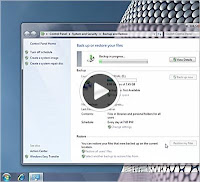 Create copies of data files and system image which includes system settings, programs and files with Windows Backup. Choose custom location in Windows 7 for data backup. You can check for this option under System and Security in your Control Panel and can also access it through Action Center.
Create copies of data files and system image which includes system settings, programs and files with Windows Backup. Choose custom location in Windows 7 for data backup. You can check for this option under System and Security in your Control Panel and can also access it through Action Center.Backup and Restore Center will show you the backup device you have selected, the space left on it, the space occupied by windows Backup and how far you are into the process if you are currently running a backup. Windows 7 backup facilitates you by providing access to your previous system image files for deletion, it also displays how much space is being used by each of its backup components.
Try the following steps to create backup:
1 Start the process of creating a backup from the Backup and restore center in the Control Panel.
2 Choose the location where you want to create your backup.
3 Network location can be selected to create backup. Add your network path by clicking Add New Location.
4 Choose what to backup, once you have chosen the location.
5 You can choose your own files as well as Windows chosen file.
6 Start backup process. the Backup and Restore center notifies that backup is in progress.
7 Restore the files once backup process is over.
But it is far more easier to backup your files over the network, if you are using Professional or Ultimate edition of Windows 7 then you need not keep the drives as you also have the option of backing up your files to a network.
You can set up your network to save the copies of critical files. It will surely proved to be a worthwhile investment as a Home Network backup can easily maintain the copies of the electronic data files thus securing the data in case of theft, disaster and computer failures. You have the option to choose from online service or Home Network backup. There are different methods using which you can set your data on Home Computer Network such as backups to CD-ROM or DVD-ROM discs, network backups to a local server and online backups to a remote hosting service.
In network backup to a local server you don’t require to burn several disks considering setting up a backup server on your home network. A backup server has a large hard disk drive and network to receive other home network files. In Network backup to a Remote Hosting Service many Internet sites offer backup hosting services which results in automatic network backups.
All these features help the user to have the full control over the flies which are backed up and you can have automatic backup capability with suitable software in Local Servers Backup. In Remote Hosted Backup your data is saved with lower risk from theft.
Monday, February 1, 2010
How to deploy Multilingual User Interface for Windows 7
 Based on your company's current geographic and IT infrastructure, you need to determine your language and country/region requirements, as well as your hardware requirements and limitations to deploy the appropriate language configurations of Windows 7 and configure country/region support.
Based on your company's current geographic and IT infrastructure, you need to determine your language and country/region requirements, as well as your hardware requirements and limitations to deploy the appropriate language configurations of Windows 7 and configure country/region support.You will also need to:
* Determine the roaming user needs in your organization.
* Evaluate the hardware requirements for multilingual support.
* Determine whether your organization will need to deploy a single global image or specific country/region builds for different offices in your organization.
Assessing hardware requirements for multilingual support
Supporting multiple languages can impact your hardware requirements in two areas:
Hard disk space: Some languages require more hard-disk storage space than others. The more languages installed on a computer, the more hard-disk space consumed.
Specialized hardware devices: Some languages or users require special keyboards, IMEs, or alternative input devices.
Determining the requirement of language and country/region
If you have polyglot office environments or you do business in multiple languages then you need to know which languages or bids your organization requires. Also you need to know that whether these languages require input devices or input method editors (IMEs).
You must determine whether currency, time zone, or calendar formats vary between the different countries/regions if you do business on international level. Additionally, you must determine which line-of-business applications you have that must accommodate such country/region differences.
A four-column planning table can help you determine your language and country/region needs. You can organize the table as follows:
* In column one, list your offices or divisions.
* In column two, list the languages or dialects used in those offices or divisions.
* In column three, note the corresponding Windows 7 language collections and locales that support those languages or dialects. For tables listing Windows 7 language packs and settings, see Supported Language Packs and Default Settings.
* In column four, note special standards and format settings, input language support, or default languages for non-Unicode programs required for your offices or divisions.
So, as release date of Windows 7 is close, we find ourselves with revolutionary and new Microsoft OS: Windows 7. Windows 7 seems poised to succeed where Vista couldn’t as it is built on the latest technologies introduced with Vista, but with a renewed focus on performance and compatibility. We’ve finally received a final build of Windows 7 and have run it through the wringer in both the Lab and in the real-world. Here’s what we found.
Friday, January 22, 2010
Windows 7 Security Tools
 Security features in an operating system is still the top concern for IT professionals. Therefore, it is quite natural questions regarding what Microsoft has done to secure Windows 7.
Security features in an operating system is still the top concern for IT professionals. Therefore, it is quite natural questions regarding what Microsoft has done to secure Windows 7.Windows 7 draws heavily on the security foundations of Vista the most secure version of the Windows client to date – while enhancing auditing and the User Account Control experience. AppLocker in the new Windows 7 helps IT control what software can run in their environment. Windows 7 also improves the core features of BitLocker Drive Encryption with the introduction of BitLocker To Go for removable storage devices.
AppLocker in Windows 7 not only helps in removing unknown applications but also provides security. With the higher risks of malware infections, the user can’t be certain whether they are running the approved and licensed software. Sometimes, the non-productive applications are downloaded by the users which are not compatible with business applications, which hampers the performance on the local desktop.
The organizations always look for ways to have more control over their desktop environment through a variety of lock down schemes. If the user run the system as standard, non administrative, then he cannot eliminate unknown software in the organization.
Keeping all this in view, Microsoft Windows 7 provides solution for application control in the enterprise with the introduction of AppLocker, which is a flexible method that allows administrators to specify exactly what is allowed to run in their desktop environment. It keeps unlicensed software and malwares from running in the desktop environment. It also stops the user to run application that consumes unnecessary network bandwidth or destabilize desktop environment or increase help desk support cost. It allows the users to install and run only approved applications.
AppLocker works through three rule types: allow, deny, and exception. Allow rules limit the execution of application to a “known good list” of applications and blocks the else, whereas Deny rule works opposite to Allow rule as it only allows the execution of the applications except on the list of “known bad” application. And Exception rules allow you to exclude files from allow/deny rule. Greater flexibility is also provided by AppLocker as multiple configurable policies are supported by it. AppLocker through new tools and wizards provides great benefit to IT administrators. Automatically generating rules and importing/exporting rules are easy to create and maintain.
Thus, Windows 7 AppLocker not only provides defense and security against malicious software but also provides operational benefits.
Microsoft has markedly improved Windows Vista’s BitLocker in its latest Windows 7. The tool, which is the best solution for Drive Encryption, is available in the Ultimate edition that helps the user by encrypting the entire data. Once you turn on the BitLocker, any file on the drive will be automatically encrypted.
BitLocker feature in Vista was too complex as the user first needed to shrink the partition to create the partition for BitLocker which took a lot of energy from the user, but this is quite simplified in Windows 7. You simply have to go to System and Security in the control Panel, turn on the BitLocker and the rest will be done by Drive Preparation tool.
Unlike Vista, BitLocker partition is already available in Windows 7. The tool can easily boot up. It takes only 30 seconds in encryption process for 1 GB.
However, there are some system requirements to use BitLocker. Your computer should be provided with Trusted Platform Module running version 1.2 otherwise you need to save a start up key on a removable device. Primary Partition, at least of 1.5 GB, should be available which needs to be marked as active partition as it is used as boot manager to boot the system. And for data storage, you need another primary partition.
You can boot up Windows 7 once the system drive is encrypted, but USB stick should be present. If the system drive is not available, then you should know the Rcovery Key or Recovery Password. Windows 7 selects 48 digits Recovery Password. New Group Policy settings has also been included in Windows 7 unlike Vista. Moreover, the new operating system also supports New Recovery option, the Data Recovery Agent.
BitLocker To Go is a new feature of Windows 7 that gives lockdown treatment to the portable devices that can be easily misplaced.
Subscribe to:
Posts (Atom)