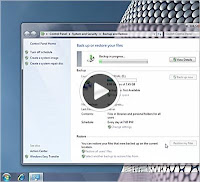 Create copies of data files and system image which includes system settings, programs and files with Windows Backup. Choose custom location in Windows 7 for data backup. You can check for this option under System and Security in your Control Panel and can also access it through Action Center.
Create copies of data files and system image which includes system settings, programs and files with Windows Backup. Choose custom location in Windows 7 for data backup. You can check for this option under System and Security in your Control Panel and can also access it through Action Center.Backup and Restore Center will show you the backup device you have selected, the space left on it, the space occupied by windows Backup and how far you are into the process if you are currently running a backup. Windows 7 backup facilitates you by providing access to your previous system image files for deletion, it also displays how much space is being used by each of its backup components.
Try the following steps to create backup:
1 Start the process of creating a backup from the Backup and restore center in the Control Panel.
2 Choose the location where you want to create your backup.
3 Network location can be selected to create backup. Add your network path by clicking Add New Location.
4 Choose what to backup, once you have chosen the location.
5 You can choose your own files as well as Windows chosen file.
6 Start backup process. the Backup and Restore center notifies that backup is in progress.
7 Restore the files once backup process is over.
But it is far more easier to backup your files over the network, if you are using Professional or Ultimate edition of Windows 7 then you need not keep the drives as you also have the option of backing up your files to a network.
You can set up your network to save the copies of critical files. It will surely proved to be a worthwhile investment as a Home Network backup can easily maintain the copies of the electronic data files thus securing the data in case of theft, disaster and computer failures. You have the option to choose from online service or Home Network backup. There are different methods using which you can set your data on Home Computer Network such as backups to CD-ROM or DVD-ROM discs, network backups to a local server and online backups to a remote hosting service.
In network backup to a local server you don’t require to burn several disks considering setting up a backup server on your home network. A backup server has a large hard disk drive and network to receive other home network files. In Network backup to a Remote Hosting Service many Internet sites offer backup hosting services which results in automatic network backups.
All these features help the user to have the full control over the flies which are backed up and you can have automatic backup capability with suitable software in Local Servers Backup. In Remote Hosted Backup your data is saved with lower risk from theft.
